A Most Important File for
Setting Up Your System
Each workstation
MUST be set up with its own unique, individual identification. Sometimes this is a person’s name, sometimes
it is a number, like US1, or US2.
The Workstation Control File exists in many places. Every workstation has a different one, with
many files dedicated to that particular workstation.
Each workstation must be set up with its own Workstation
ID, because of the way orders are entered. The order number is not known until
the order is actually placed. The Workstation Control File finds all entries
made in the order you’re working on and fills with the new order number. It
finds them by finding all blank order numbers for that particular workstation.
It keeps track of the availability of the item -- the reservations for the item
-- not the order itself, until the order number is assigned. Workstations cannot overlap or the result
will be chaos.
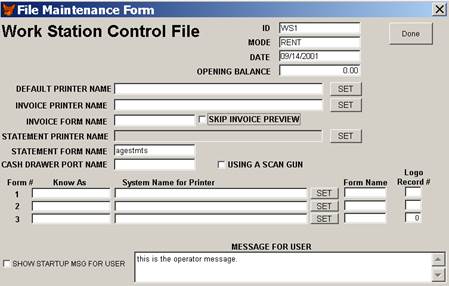
The components of the Workstation Control File are:
1) ID – This is critical
(see above). Always assign a unique name or number or combination of
letters and numbers.
2) Mode – This changes what appears next on the screen. In
Rent mode, four windows come up next. In
Store or Sales mode, two windows come up next: the Customer and Item windows. These won’t do rentals. For rentals, you must be in Rent mode.
Some counter machines can focus just on Sales and control
what salesclerks can do. Also, Sales mode always automatically prints a receipt
and operates a cash drawer if needed.
3) Date – updates your files. This is the date you use
when you come in; the date transactions recorded on.
4) Opening Balance – This refers to the cash drawer. It is often a fixed number -- usually 0.
5) Default printer name – This is usually left blank so
the system uses the default printer.
6) Invoice Printer Name – This printer is often specified
because invoices are printed on a form that is loaded only at one printer on a
network.
7) Invoice Form Name – This is usually a specific form
name. Specific forms are often designed
for specific printers. For example, a
dot matrix printer is often used to do multi-part contracts (forms and invoices
become contracts). These are all printed at a central location.
BasisUSA recommends that you
purchase the OKI 520 printer. We have
forms specifically designed for this printer.
8) Skip Invoice Preview
-- This box should always be checked in Store mode, because you don’t
want to preview the invoice, you just want to print a receipt and send the
customer on his way. In Rent mode, this
box should never be checked.
6) Statement Printer Name
-- Indicate the special printer for statements here.
7) Statement Form Name – There are several different forms
of statements, e.g. Full page, half page, blank
page, etc. Fill in the name here for the type of statement you will be
using.
Age statements give you the age of invoices. Invoices are put into the appropriate
category: current, 30-60, etc.
8) Cash Drawer Port Name – The system attempts to open a
cash drawer if this space is filled in.
9) Using Scan Gun – This is checked only in Store
mode. It does special things, e.g. it
scans in a barcode. If it finds it in stock, it will put it in with quantity of
one and go to the next line. If not
checked, it looks up the item number and
puts it in without quantity. Check this
for fast entry in store mode.
10) Logo This is
specific for inflatable amusements. It should be ignored.
11) What you put in “Known As” will show up on the screen
when you select Print An Order from the Order Actions Menu, e.g. if you enter
“quote, laser printer, invoice Y,” only “Quote” will show up when you print the
form.
12) System Name for Printer is filled in by hitting the
Set button. A window appears listing all your printers.
13) Form Name must be provided by Basis USA. Otherwise,
leave it blank.
14) Logo Record Number – same as above
15) Show startup message for user --This is seldom used. It allows you to leave
a confidential message to a specific workstation. When a specific user signs
on, they will get the message that is typed in here.
NOTE: The
Workstation Control File must be set up correctly in order for things to work
properly. Printers and scan guns are very sensitive. It is important to make sure they are set up
correctly (connected to network, known to all workstations, etc.) You may have
to reinstall print drivers. You may have
to reset the name of the printer using the Set button. When you reset printers
and hit Done, the program has to be restarted for the new setting to take
effect. A message will come up indicating: “program must be restarted” whenever
you reset a printer.